eldr.ai | AI Triggers - tell ELDR AI to Train via API
ELDR AI makes it easy to Integrate Artificial Intelligence with your own digital systems - at any level.
Having AI Data, AI Models and AI Predictions/Recommendations that function on a standalone static basis is one thing (and suitable for many scenarios),
but making them link seamlessly with your other systems is absolutely key to using them to add value in multi-pathway cross-talking multi-domain
circumstances - this is where AI Integration comes in - and is the ability to learn from and give output to your current digital processes and systems -
in real time.
ELDR AI facilitates AI Integration on five levels, which can be used together or individually: (1) Data via API,
(2) Trigger Learning via API, (3) Hook notifications via HTTPS, (4) Predictions & Recommendations via API
and (5) Continuous Learning
Here we will discuss how you can Trigger Learning via API and how it can be used in system-wide integration.
You have seen in the Train AI Model
tutorial how you Train AI Models from your AI Data/AI Models, and in that Tutorial we did it manually, by clicking on-screen buttons. Another way of Training Models is
triggering via API.
In the previous tutorial we looked at providing data to ELDR AI via API.
That means you can have dynamic data ready to supply ELDR AI whenever you want from any system.
Of course, to use that Data, ELDR AI needs to learn from it which means Training a corresponding Model.
Rather than manually Train a Model each time Data is available, which is impractical over large, diverse spread-out systems and teams, ELDR AI allows
you to trigger the Training process via API.
In practical terms, this means one of your systems can tell ELDR AI to Train a Model at any given time by sending in a designated HTTPS request
e.g. you may want to do this as soon as your API Data endpoint is ready with new Data to learn from, or you may want to do it periodically e.g. by a CRON job
or Scheduled Task.
Create a Trigger
The first step is to assign a Trigger to a Model:
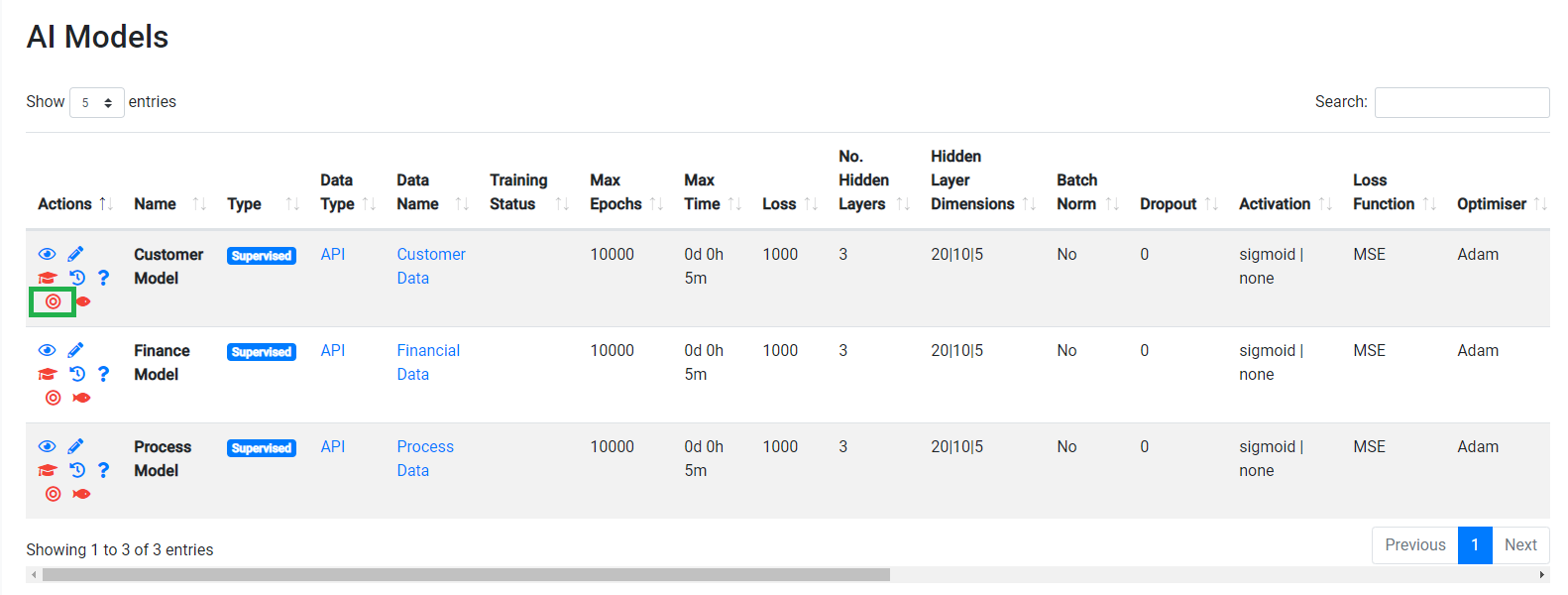
Click the "target" icon (green box) to go to the Triggers page.
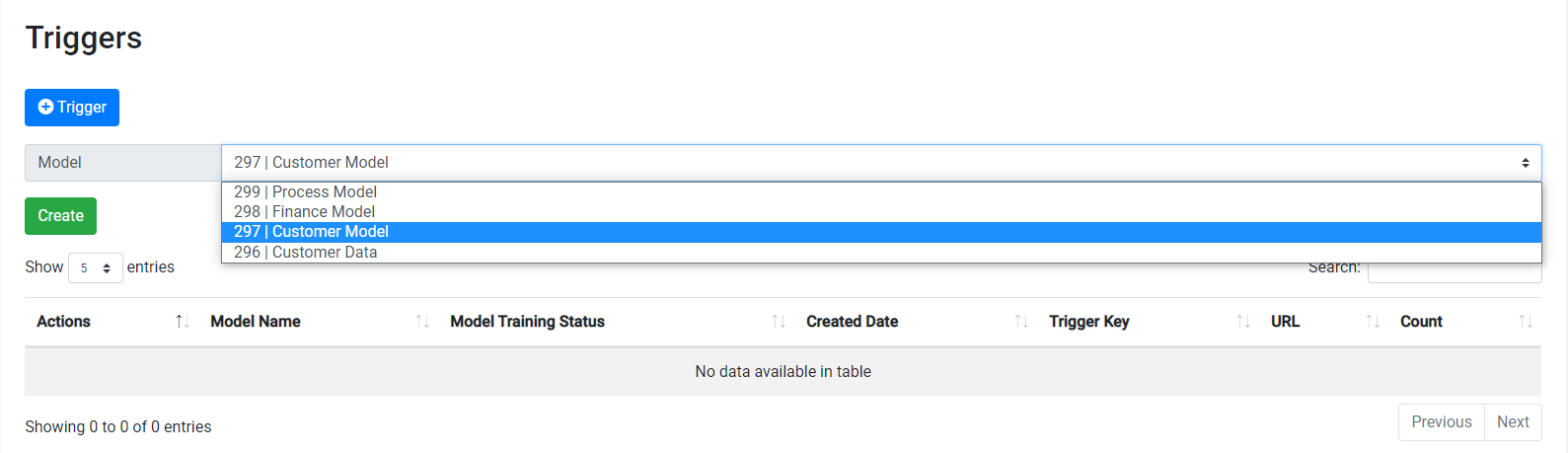
Arriving at the Trigger page by clicking the icon above will automatically list your Model in the Dropdown,
however you can choose whichever one you want.
You can get to the Trigger page directly from the Dashboard, side bar or nav menu to create, add or delete Triggers.
All you need to do now is press "Create" and a Trigger will be created for you and displayed in the table:
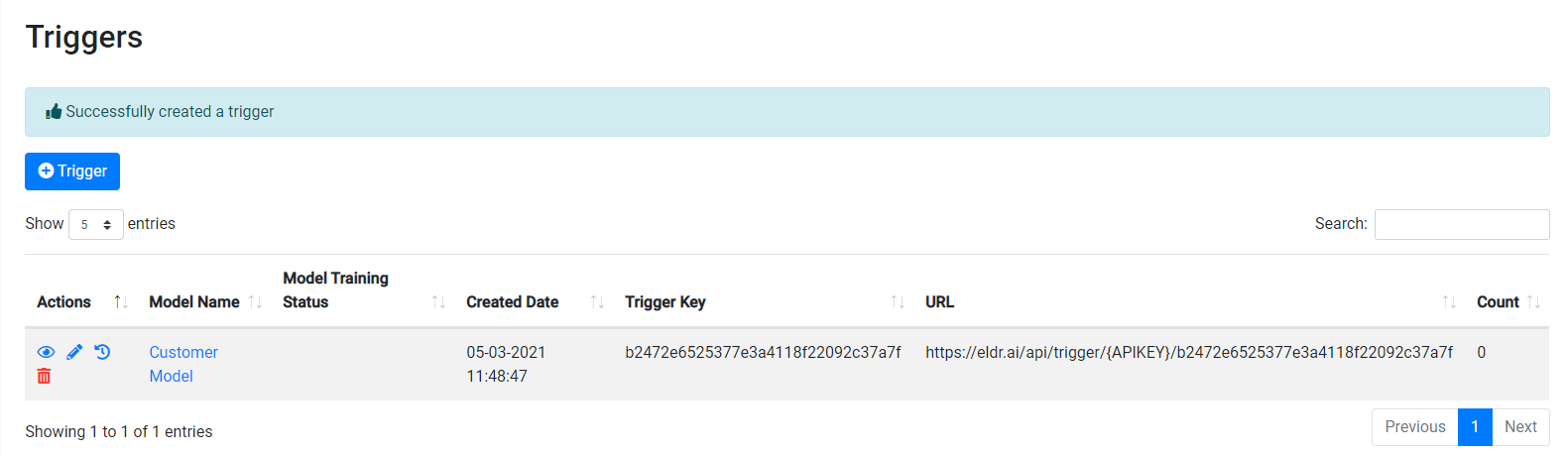
Let's look into the table in more detail:
Actions - The blue icons (view, edit & history) relate to the AI Model so you can get to the Model directly from here.
The red "bin" delete icon refers to the Trigger itself. To delete the Trigger, click the "bin" icon. You will be prompted before confirming deletion.
Model Name - the AI Model the Trigger has been created for.
Model Training Status - the current Training Status of the Model - useful if you are testing Triggers.
Trigger Key - a unique key generated for the corresponding Model.
URL - the full URL to fire a request to Trigger Training. You get your API KEY
from your User Profile: User Management -> User Details.
Count - the amount of times a Trigger has been used.
You can't edit a Trigger, simply because there is nothing to Edit. You can only create and delete them.
Use a Trigger
To use a Trigger send a GET request to the URL shown in the table above, including your API KEY.
You will receive a self-explanatory JSON response:
This will Trigger training at the next available opportunity, usually within the next minute - depending on server load.
Any subsequent requests until the previous Trigger has been actioned will result in:
When Training starts you will see the relevant status changes (training icon - green and training status "running") :
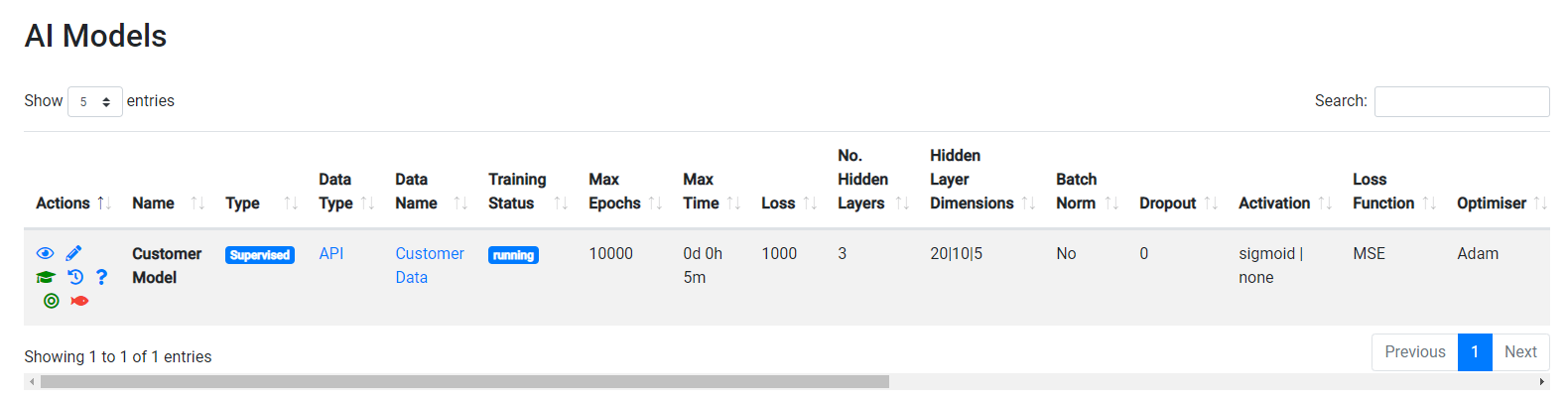
Training will complete as normal:
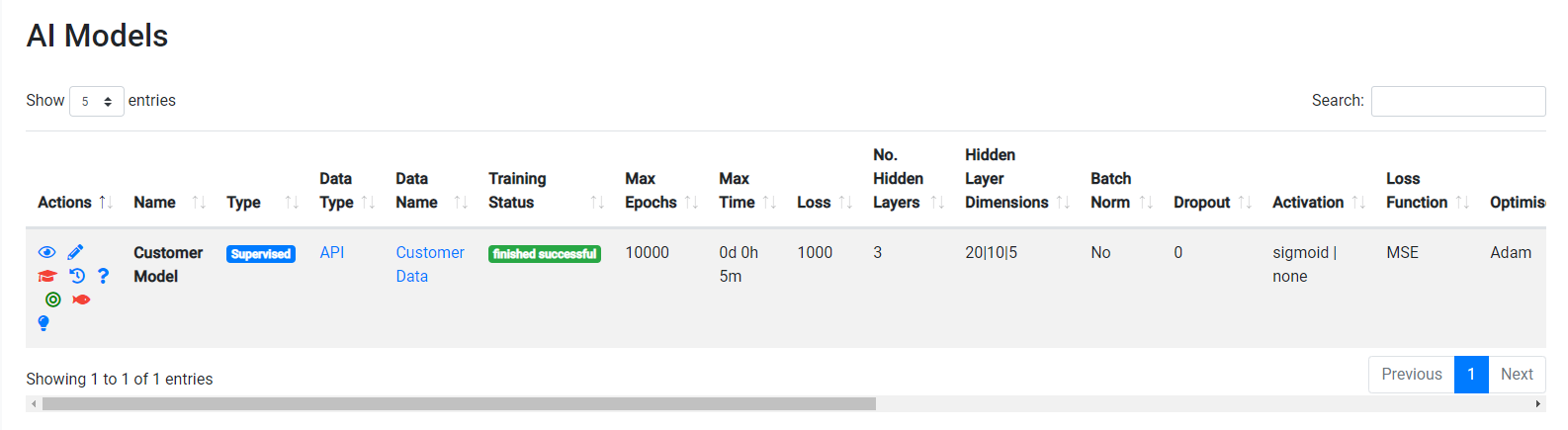
As is the case when manually commencing the Training process, a Model Variant will be created each time you do it
(shown below in the Ask ELDR AI page):
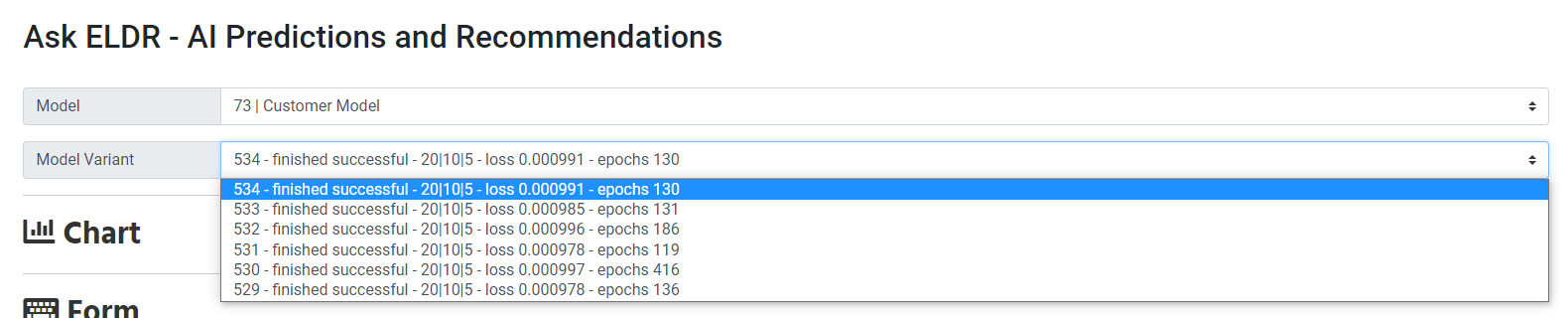
...and as always, the last Model Variant created is the default one.
You can now use any downstream functionality after Training has completed.
That concludes the ELDR AI guide to AI Integration - Trigger Training via API